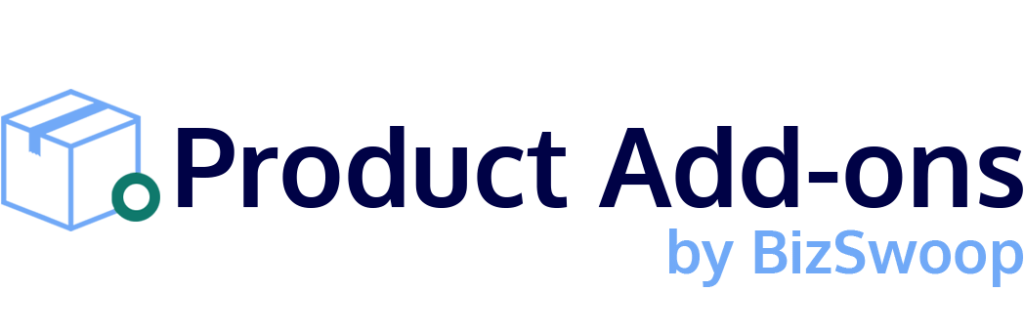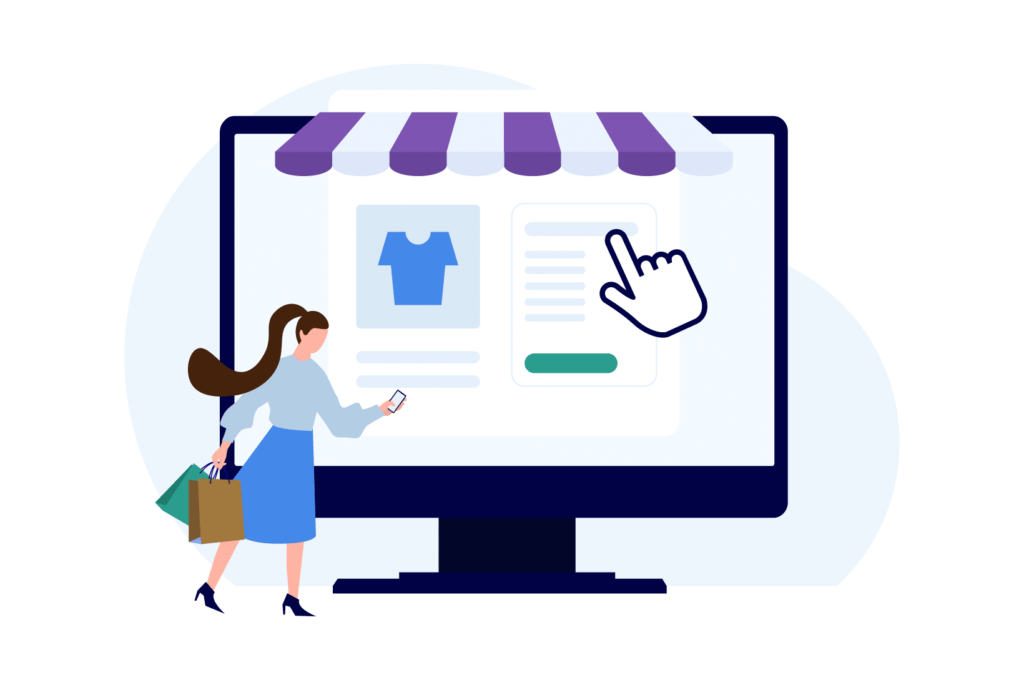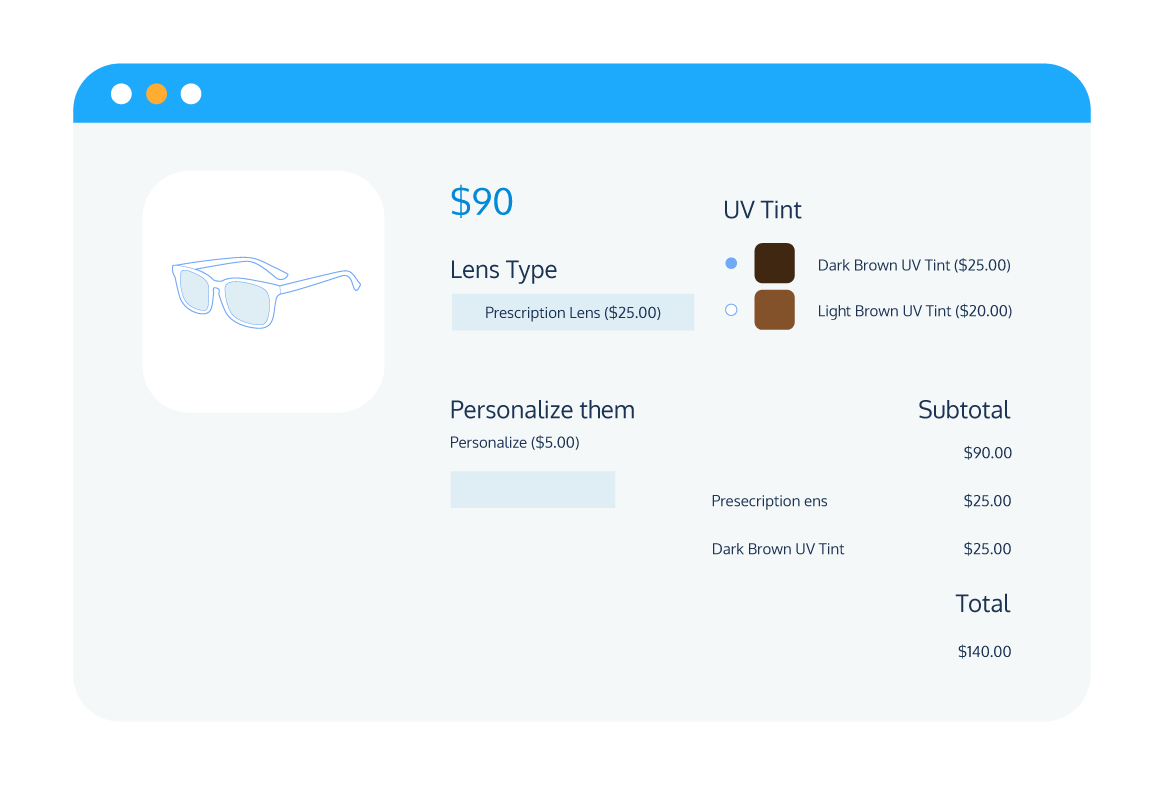Product Customization
The Secret to Adding Custom Order Fields in WooCommerce
As a WooCommerce store owner, you need to make sure that you’re offering the best possible user experience for your customers while still getting the information you need to grow your business. One of the best ways of doing this is by including custom fields in your online store.
From a business perspective, it’s great since you can collect and manage data about orders placed. However, customers also appreciate custom fields since they can provide additional information and allow for greater customization of their orders. The latter often leads to an increased average order value.
WooCommerce does not support custom order fields by default. Thankfully, store owners who wish to add this feature have options available to them. You can add them manually with code, or, to make things easier, you can install a plugin.
In this post, we’ll take a closer look at everything you need to know about custom fields, including what they are, the advantages of adding them, and the best plugins available to you.
Understanding WooCommerce custom fields
WooCommerce custom fields aren’t essential, but they are recommended. They can offer a whole other level of functionality to online stores, which helps improve the admin of your business and the customer experience.
Once you’ve added custom fields to your store, you’ll be able to collect additional information from your customers about their shopping preferences. You can then use this information for future marketing campaigns, email marketing strategies, and to improve your products and services.
The other essential feature is the ability to provide extra details about your products, giving users more choice and customization opportunities. This transforms their shopping experience into something that is completely tailored to their needs.
Types of WooCommerce custom fields
Custom fields are wide-ranging in scope. You can add them to products, customers, and orders, and they can be displayed on the front end (customer-facing) or behind the scenes to help with order management. Some of the most common uses for custom fields include:
Product information fields
Just as the name suggests, these fields are added to product pages and serve to provide customers with more details about the product. Some common uses of this field type include adding a video tutorial that demonstrates how to set up/use the product and adding a PDF document that contains additional instructions/information about the product.
Input fields
Input fields allow customers to customize the product. Placed on the product page, there’s no shortage of ways to include input fields to elevate the customer’s experience. For example, you could include a date picker that allows the customer to select a specific time/date for delivery or add a text input field with which customers can add custom text to their orders.
Admin fields
Admin fields are placed “behind the scenes.” You can use these custom fields to add information to products, orders, or customer accounts, allowing you to keep that information in one place and store it for the future.
Benefits of custom fields for store owners and customers
Custom fields are applicable for all WooCommerce stores of all niches that want to provide their customers with a better and more custom shopping experience. Some of the main benefits of custom order fields include:
Enhanced customer experience
Customers increasingly look for personalization options that allow them to get the product that’s just right for them. With custom order fields on the product page, customers can fully tailor their order by choosing the best options for them or using input fields like text and file upload fields to personalize their orders. This helps to improve the customer experience, making it more likely that they’ll return to your business in the future.
Improved order management
Anything that makes staying on top of your store’s admin should be welcome. With custom fields, store owners can record all important customer information or additional order details quickly and efficiently in a centralized database. They can also use these details in the future, allowing them to retarget clients with relevant offers.
Streamlined shopping experience
There’s more than one way to personalize orders, but custom fields are the most efficient method. Once they’re added to the store, customers will be able to include all their preferences before finalizing their order, either on the product page or at checkout.
Increased average order value
Store owners can use custom fields to upsell product add-ons or cross-sell additional products, which increases the chance that customers will make additional purchases, thus improving the average order value.
Creating and displaying custom fields in WooCommerce
As we mentioned above, WooCommerce doesn’t enable store owners to add custom fields by default. To include them on your store, you’ll need to make use of one of two options: you can add them manually via code snippets, or you can download and install a custom fields plugin.
Both of these are effective, but most WordPress store owners will find that using a plugin is the way to go. While creating custom fields manually via code typically allows for the most control and flexibility, you will need to have a high degree of technical knowledge to get them right – and even then, the task can be time-consuming.
Using a custom fields plugin simplifies the process. It’s recommended for all store owners, but especially those who have limited experience with coding.
Top plugins for managing custom order fields
There’s no shortage of plugin options for managing custom order fields. After all, it’s a popular feature that many WooCommerce store owners utilize. However, though you’ll have plenty of options to you, that doesn’t mean that every plugin will be right for you. Different plugins offer different custom field functionality. For example, some specialize in input fields for product pages and checkout pages, while others are more focused on custom information fields.
And it goes without saying that some plugins are just better than others. If you’re looking for a plugin that’ll allow you to add custom order fields to your WooCommerce product, cart, and checkout pages, then the Product Manager Add-ons plugin will be the way to go. This powerful, extensive plugin offers a wide range of useful features, including:
- Flexible input field options: including file upload, checkbox, radio button, dropdown fields, and custom text.
- Dynamic pricing: store owners can add percentage-based or flat-rate pricing to their custom fields, which automatically changes the product cost depending on the customer’s selections.
- Cart and checkout add-ons: give customers the ability to customize their products from the cart or checkout pages for last-minute upsells, for example, adding a gift wrap option to an order.
But that’s just a selection of the many great features included within the Product Manager Add-ons plugin. This is a comprehensive, powerful plugin that allows store owners to include custom fields more or less wherever they are needed, both on the front end and back end.
It’s compatible with the majority of the most popular website builders, including Elementor, Beaverbuilder, Brizy, Divi, and many more, and is intuitive to use, so even store owners with minimal technical experience can unleash the full power of custom order fields to their website.
Some other custom field plugins include:
Advanced Custom Fields
This plugin allows for the inclusion of a wide array of different custom field types in the backend of your WooCommerce store. Focused on data entry, the plugin is beginner-friendly and offers more than thirty field types. There’s a vibrant community and plenty of documentation available, too, so you can get answers if you run into any difficulties using the plugin.
WooCommerce Product Add-Ons Ultimate
This plugin is a customer-focused plugin, allowing store owners to add extensive fields and options to their WooCommerce product pages. It includes sixteen add-on field types, including text fields, dropdowns, and checkboxes. Built with non-coders in mind, the simple form interface makes it extremely straightforward to insert add-on fields to your products, either individually (per product) or globally.
Admin Custom Order Fields
This plugin allows store owners to add extra data to orders on the WooCommerce backend, which helps to streamline order processing. There’s no shortage of information you can add using the plugin, which will ensure that no crucial data gets overlooked.
A step-by-step guide to adding custom order fields in WooCommerce
Ready to get started with custom order fields? Follow these steps for adding them using the Product Manager Add-ons plugin.
- Download and install Product Manager Add-ons.
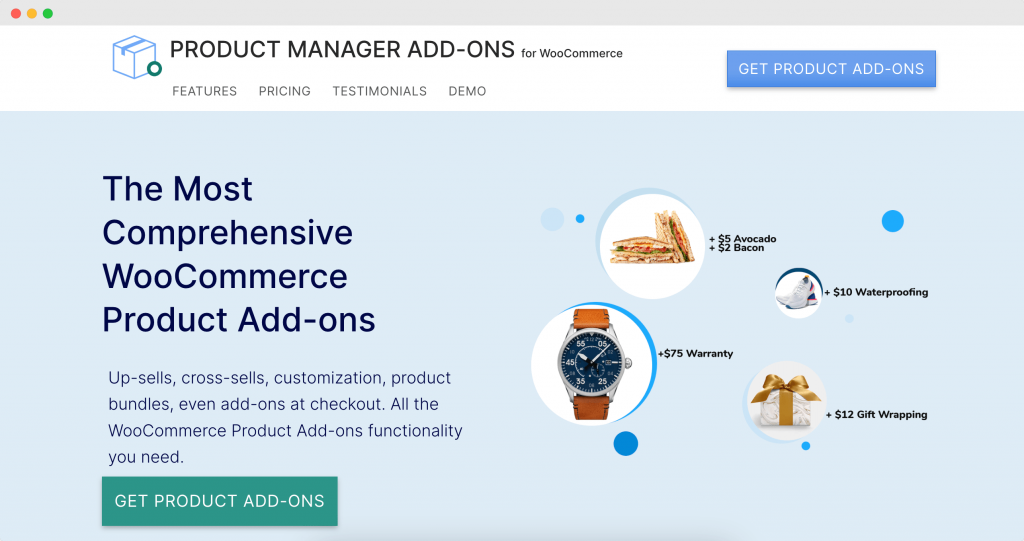
- Go to Products > Add-on groups, and create a new group.
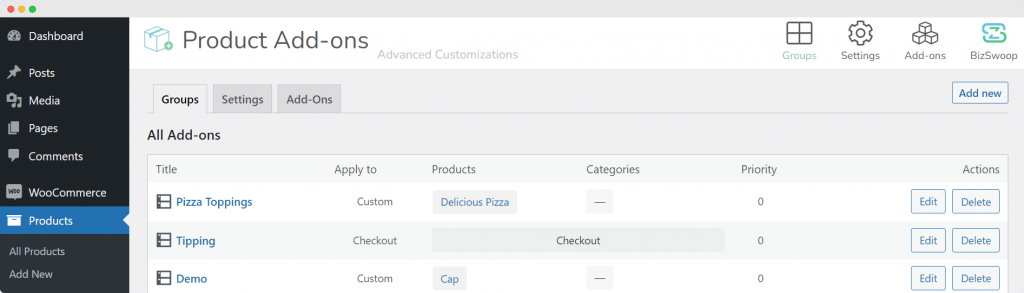
- Name the group and decide where it will appear. Your options are “All Product Pages,” “Custom Product Pages” (specific products/categories), “Cart page,” “Checkout page,” or combined Cart and Checkout pages.
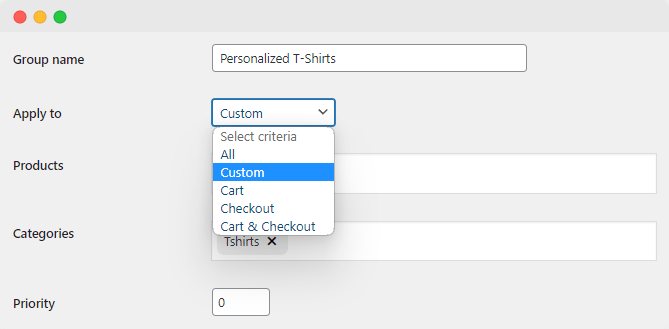
- Click ‘Add Row’ and choose the input field type (text, radio button, etc.).
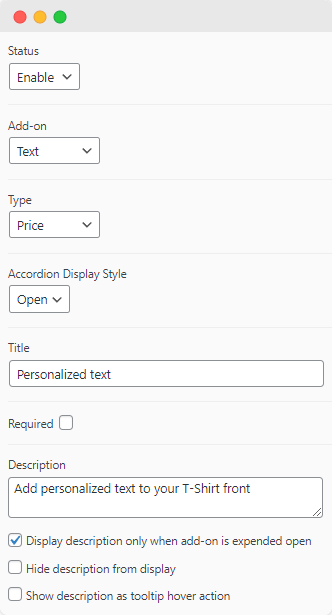
- Select the pricing structure (Flat rate, percentage-based).
- Click ‘Add Option’ – this allows you to select options for the add-on. If you want to offer multiple options (for example, different T-shirt colors), you can add as many as you need.
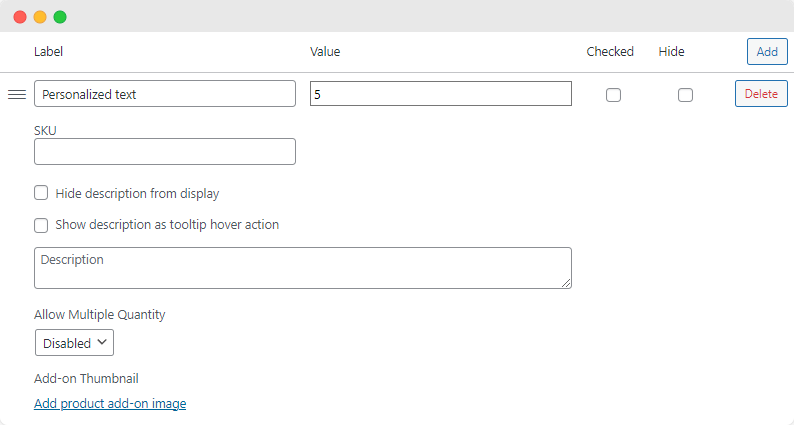
- Include information about the add-on option (price, description, thumbnail photo, etc.).
- Repeat the process to include any other add-on options you want to include.
- Save your changes.
- Preview the custom fields to see how they will appear to the customer on the front end.
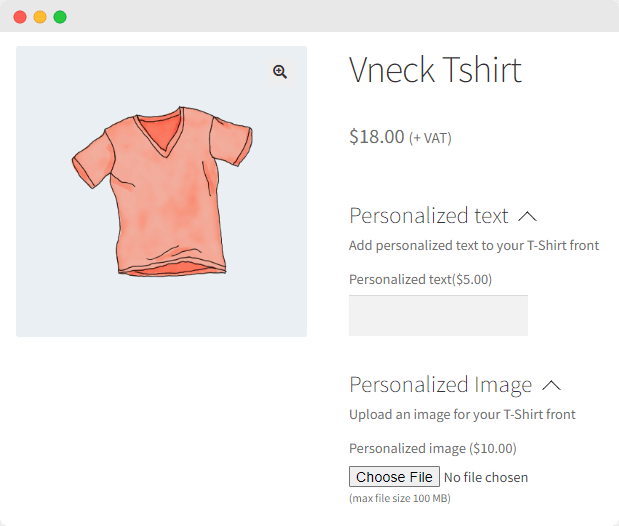
- If changes are required, head to the ‘Add-on groups’ page and click ‘Edit.’
- That’s it! Your customers will see your new custom field options on the relevant product, cart, or checkout pages. If they apply any of the custom field options to their order, they’ll see the price of the cart change depending on the pricing structure that you’ve included (flat rate, percentage-based).
You can repeat this process for as many products or categories as required.
Best practices for custom order fields in WooCommerce
Custom order fields can bring a lot of value to your WooCommerce store, but only if you use them correctly. While the best custom order field plugins will provide the potential to make the most of this feature, you’ll need to follow some handy tips and best practices to ensure that the plugin works for your business and not against it.
Some valuable tips for managing your custom order fields include:
Collect only the necessary information
Having too many options can be paralyzing for customers. Avoid having too many fields available, which can overwhelm customers and may prevent them from completing their purchases.
Test all custom fields
Avoid placing custom fields on the front end before they’ve been rigorously tested. A broken field, or one that’s displaying incorrectly, can be confusing to customers and hurt the overall brand perception, resulting in issues with orders.
Experiment with positioning
It’s best to play around with customer-facing custom fields to ensure you place them in the optimal location on your website. It may take a little trial and error until you find the placement that is most user-friendly and encourages the most conversions. It’s recommended to analyze the performance of your input fields from time to time and to make changes if they are underperforming.
Elevate the shopping experience with Product Manager Add-ons
In a world where customers are overwhelmed with options and constantly increase their demands, it’s more important than ever that store owners go above and beyond to streamline their operations and provide the best possible customer experience. And this is exactly what custom order fields provide. Managed correctly, custom order fields can enhance the customer’s experience, allowing them to get the product that they want, and it can make managing the admin side of things more straightforward, too.
Since WooCommerce doesn’t provide custom order field functionality by design, store owners who wish to add this feature will need to do so via other methods. While it’s possible to code this feature yourself, the most straightforward way to add custom fields to your site is by installing a plugin. There are many plugins available, and the one that’s right for you will depend on the type of fields you want to add.
Product Manager Add-ons is a powerful, well-rounded plugin that makes it straightforward to add a wide range of custom order fields to the front end of your website. Some of the key features of Product Manager Add-ons include:
- Dynamic pricing gives customers up-to-date prices based on their selections.
- Customization fields can be added to product pages, shopping carts, or checkout pages.
- A wide range of input field options, including radio button, dropdown, and custom text enable customers to build exactly the products that they want.
Ready to unleash the power of custom fields on your WooCommerce store? Get started with the Product Manager Add-ons plugin today.